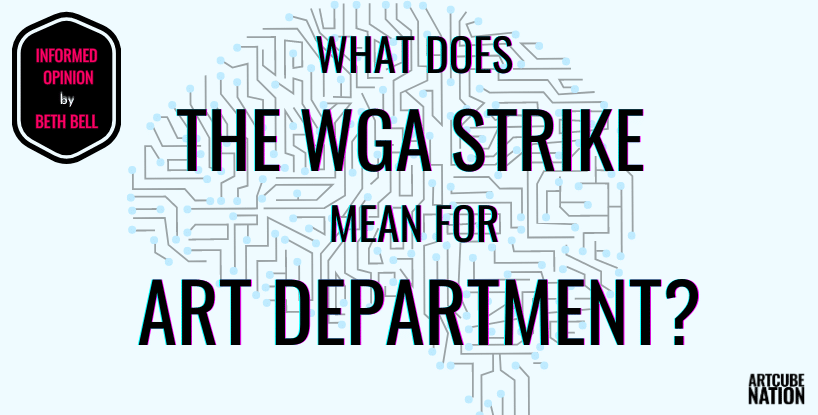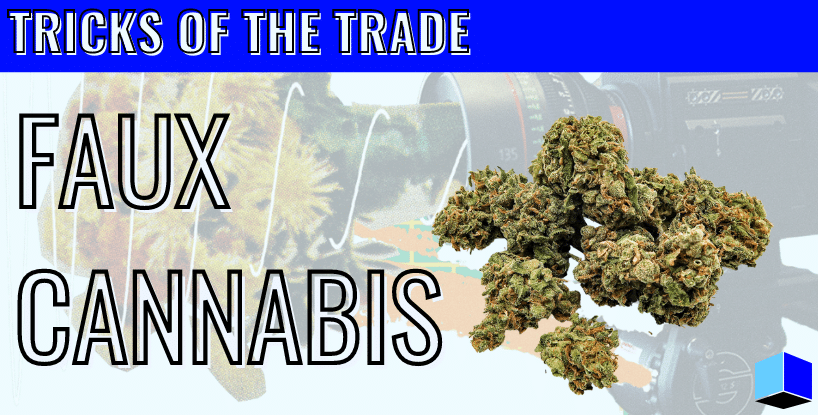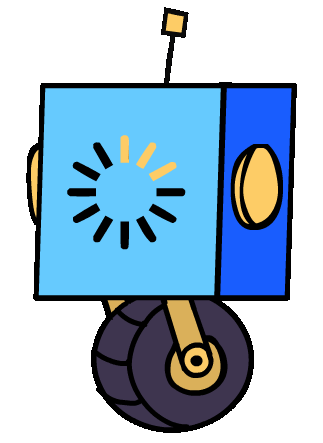Browser Compatability
Browsers compatability is a thing.
Cubers may experience browser compatibility issues due to various reasons related to how browsers handle cache, JavaScript, and cookies. Let’s break down each of these aspects:
1) Cache: Browsers store a copy of web pages and resources to load them faster when revisiting a site.
Compatibility issues can arise if the cached version of our website is outdated or corrupted. Users might see errors or experience slow loading times. To address this, we should ensure that our website provides proper cache directives to browsers and periodically clears cached data.
2) JavaScript: JavaScript is a programming language commonly used to add interactivity and functionality to websites.
Compatibility problems occur when our website relies on JavaScript features that are not supported by all browsers. We should use JavaScript features that are widely compatible with popular browsers or provide alternative functionality for those that do not support certain features. Regular testing on different browsers is essential to identify and fix JavaScript compatibility issues.
3) Cookies: Cookies are small pieces of data stored on a user’s device by a website.
They are used for various purposes, including session management and personalization. Cubers may face compatibility issues if their browser settings block or restrict cookies.
To ensure your browser is up to date, check this page.
Is your Browser up-to-date?
Some browser issues may be caused by the browser itself.
For optimal viewing and security, we recommend that you use an up-to-date version of any of the following browsers:
To ensure your browser is up to date, check this page.
Force a Browser Refresh
A refresh or reload will cause the browser to re-check with the web server to make sure it has the latest copy of the web page you are viewing. Here are keyboard shortcuts to force refresh your browser:
-
Windows: Ctrl + F5
-
Mac/Apple: Apple + R or Cmd + R
-
Linux: F5
Clear Your Browser Cache
Each time you access a web page, your web browser stores a temporary copy so that it loads quicker the next time. Those temporary files are called the browser cache. Therefore, you could be viewing an older version of a website. If you clear the cache, this will force your browser to fetch the latest version of the website again.
Many issues can be solved by clearing your browser cache, including:
- If you’re seeing a blank screen.
- If some changes you made have not appeared.
- If the wrong site appears after changing a domain.
- When an error is showing multiple times.
You’ll find the option to clear your cache in your browser’s settings. Below, we’ve linked to instructions for the most popular browsers and devices:
Desktop
Mobile or Tablet
- Chrome on iOS or Android
- Edge on iOS or Android (under How do I clear my browsing history?)
- Firefox on iOS or Android
- Opera on iOS
- Safari on iOS
Clear ArtCubeNation.com Cookies
Check if you have cookies enabled
Generally, unless you have privacy concerns, we would not recommend that you clear all browser cookies, as that will affect your experience using other websites. However, you may need to clear your WordPress.com-specific cookies to troubleshoot a specific issue.
For instructions on how to clear the cookies in your browser, click the appropriate link for your browser below:
Troubleshooting
If you are still having trouble, here are a few more things we recommend that you try:
- Temporarily disable any ad blockers you may be using, as these can sometimes interfere with your web browsing experience in unintended ways. If so, add an exception for WordPress.com in the ad blocker’s settings.
- To rule out a browser-related issue, try any alternate browser temporarily. If the issue you’re experiencing is not present on a different browser to the one you normally use, your browser is the likely cause.
- Try a different internet connection, such as another Wi-Fi network or mobile data. In particular, company and university internet networks will block access to certain sites.
- Try an alternate computer in the same location. If another computer works, then the issue is with your specific computer.
- There may be a conflict with one of your browser extensions. Temporarily disable each extension. Then, re-enable each extension one by one, checking each time to see if the issue comes back. That way, you’ll be able to identify which extension is the source of the issue.
- If you find yourself getting logged out frequently you may not have third-party cookies enabled in your browser. Check this guide to learn how to enable them.
- If you use the Safari browser, go to Safari → Settings → Privacy, and disable the option Prevent cross-site tracking. More details here.
Generally, unless you have privacy concerns, we would not recommend that you clear all browser cookies, as that will affect your experience using other websites. However, you may need to clear your WordPress.com-specific cookies to troubleshoot a specific issue.
For instructions on how to clear the cookies in your browser, click the appropriate link for your browser below: